Web Hosting Service Guidelines
For Faculty
- Secure Requirements
To avail of the web hosting service, full-time faculty members must first have the following:
- An active My.LaSalle account
- Electronic/soft copy of information to be posted on the website
- Enlist to Webmaster
- Enlist by sending an email to [email protected]
- Meeting with the Web Developer
- A short meeting with the faculty member will be set by the web developer to discuss the specifications of the website.
- Accomplish ITC SRF
- The faculty member must attend the meeting with a duly accomplished ITC Service Request Form, an outline of the web page content, and complete input materials in soft copy.
- ITC will not be responsible for encoding/typing materials in hard copy.
- All information to be posted in the website is subject to ITC’s approval.
- Web folder access grant
- Since the web site will be hosted on the faculty member’s Mail1 web folder, the faculty member shall grant the web developer access to his/her account during file uploading by giving his/her My.LaSalle password.
- The faculty member shall expect the website to be fully-accomplished after three to four weeks.
- Maintenance
- Since the ITC is regularly maintaining several web sites, we cannot commit prompt updating of faculty web pages. Therefore, faculty members are encouraged to attend workshops by the Center for Educational Multimedia (CREM)on designing websites to enable them to update their web pages without assistance.
For Students
- Activate My.LaSalle account
- Upon activating your My.LaSalle account, web folders and web URLs are automatically enabled to allow students to put-up their own web sites.
- Map web folder to a network drive
To be able to access your web folder, it must first be mapped into a network drive. This can be done by following these steps:a. Run Windows Explorer either by double-clicking the Windows Explorer icon on your desktop, or by entering explorer in the Run dialog box.
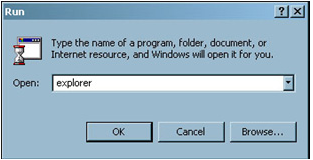
b. Click the Map Drive button in Windows Explorer. On the Map Network Drive dialog box, assign a drive letter for your web folder.
Note: In choosing a drive letter, letters J to Z are the safe choices. However, always be sure that there are no existing attachments to other network folders on the drive letter you will assign.
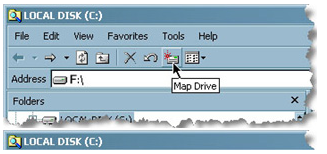
c. Type \\myfiles.local\student$\[college]\[college][year]\
[username]\My Documents\web in the folder text box, wherein:
[username] = complete ID no.
[college][year] = year of entry or the 1st three-digit number
in ID no.Examples: 099 = 1999
100 = 2000
101 = 2001
102 = 2002
103 = 2003
104 = 2004
105 = 2005
106 = 2006
107 = 2007Sample path: \\myfiles.local\student$\ccs\ccs101\10145222\My Documents\web
Note: In this example, ccs (College of Computer Studies) is used as the college name, ccs101 is the college and year, 10145222 is the username.
d. Tick the Reconnect at Logon checkbox. This will enable your workstation to make a connection to your web folder automatically every time you boot the machine and start a Windows session. However, you need to login to your computer using your MLS account to make the connection work.
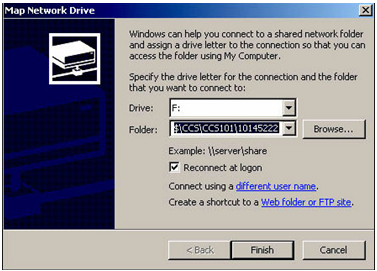
e. Click the Connect using a different user name link. In the dialog box that will appear, enter your MLS user name and password.
Note: If you are using your own PC or laptop, you have to type manila as the domain.
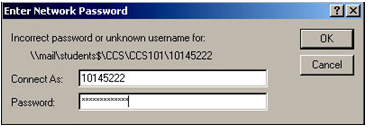
f. Click Finish on the Map Network Drive dialog box. Your web folder will be displayed.
Note: Your web folder’s storage limit is 4MB. A graph showing how much disk space has been used is displayed on the left side of your web folder window.
g. Since it may take several sessions before you complete your web site, for security purposes, it is strongly recommended that you disconnect mapped network drives before you end your session, especially before you leave the laboratory. To do this, right click the Network Drive letter where you chose to save your web folder, then click Disconnect.
- Convention of web site’s URL
- The URL (Universal Resource Locator or simply, web address) of your web folder is http://mysite.dlsu.edu.ph/student/[username], wherein [username] = complete ID no. Following the previous example, the URL of the web folder above is http://mysite.dlsu.edu.ph/student/10145222.
- Maintain web site
- After uploading the web site, the student shall be responsible for maintaining his/her web site and making necessary updates on the information it contains.
- Important reminders
- All information to be posted in the website will be carefully reviewed by the ITC Web Development Team prior to launching.
- The University encourages students to use computer facilities and file services appropriately in various aspects of academic work. Students are authorized to have access to file services upon the activation of their My.LaSalle account, but they must abide by the regulations in using the service:a. Students must be responsible in using their accounts for the specific usage for which it is authorized.
b. Each student can only have one (1) account with 4 Megabytes (MB) limit.
c. The use of a student’s personal account in the DLSU network by another student violates university regulations.
d. Students can NOT link to outside web sites.
e. Violations to DLSUNet Usage Policy will be referred to the Discipline Office for the appropriate sanction.
Note: The ITC Web Development Team reserves the right to remove web sites that have violated the DLSUNet Usage Policy.

