Overview
Classrooms at De La Salle University are equipped with a more intensive and extensive use of information technology in campus called the TELE project.
The computers are intended for the faculty and the students to present materials in class and not to develop and edit them onsite.
We deployed the wireless presenters and projector remote control devices to the academic departments. The number of presenter assigned to each department is allocated based on the number of course handled.
A standard TELE (Technology-Enabled Learning Environment) classroom is currently equipped with the
following items:
- Multimedia Projector
- LCD Monitor
- Monitor Speakers
- Wireless Presenter with Laser Pointer
- Thin Client Computer
- Intel Atom 1.6 GHz Processor
- 2 GB DDR2 Memory
- 2 GB NVRAM Flash Memory
- 256 MB Video Memory
The computer also comes installed with Microsoft Windows XP Embedded Operating System with the ff. standard software included:
- Microsoft Windows XP Embedded (SP3)
- Adobe Flash 10 Plugin
- Adobe Flash Player 10 Active X
- Adobe Reader XI (11.0.08)
- Java 8 Update 121
- Microsoft .NET Framework 2.0
- Microsoft Office Excel Viewer 2003
- Microsoft Office PowerPoint Viewer 2007
- Microsoft Office Word Viewer 2003
- Compatibility Pack for the 2007 Office System
- 7-Zip 16.04
- Internet Explorer 8
- Google Chrome 49.0.2623
- Net Time 3.14
- Virtual Remote Tool (for Projector)
- VLC Media Player 2.0.5
- XP Codec Pack
- Altiris Client Service
- Windows Media Player 11
- Microsoft Silver Light 3.0
- Symantec End-Point Protection version 5.1
- USB Storage Control
- EWF (Enhanced Write Filter)
Using the Wireless Presenter
Users can now enjoy a technology that allows controlling presentations wirelessly. To start using the wireless presenter in your classroom, follow these steps:
- Turn thin client on by pressing the power button once.

- Eject the USB receiver from the wireless presentation remote.

Note: The USB receiver is located at the bottom of the wireless presentation remote. To eject, push the USB receiver and pull on snap. - Plug the USB receiver into the thin client USB port.

Important: After use, unplug the USB receiver from the thin client and attach it securely back into the wireless presentation remote.
View the .pdf version (218kb) of the Wireless Presenter Visual Guide.
Files saved in the thin client will automatically be deleted upon reboot. If you need to present the same file on different sessions, you may save your file to your personal folder in the DLSU network instead. With an active My.LaSalle account, you may access your network folder through the thin client.
Connecting to your Network Folder
Files saved in the thin client will automatically be deleted upon reboot. If you need to present the same file on different sessions, you may save your file to your personal folder in the DLSU network instead. With an active My.LaSalle account, you may access your network folder through the thin client by following these steps:
- On the Desktop, double-click the ‘My Network Folder’ icon.

- On the window that appears, select your college from the drop-down menu. Supply your MLS user name and MLS password.
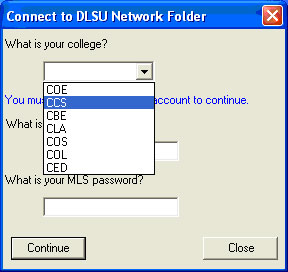
- You will be prompted if you have successfully connected to your network folder. Click on OK.
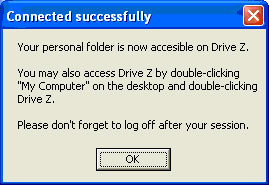
- A window showing your network folder will now appear.
Note: You may also access your network folder by going to ‘My Computer’ and double-clicking Drive Z.
Important: Please do not forget to shut down the computer after your session. Otherwise, your network folder and the files contained in it may be accessible to the next user.
View the .pdf version (432kb) of the Visual Guide to Connecting to your DLSU Network Folder.

