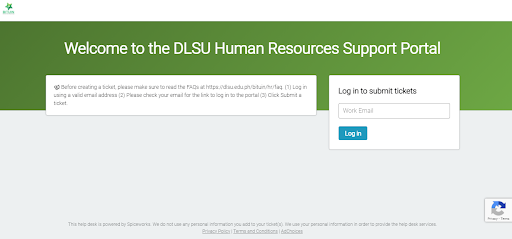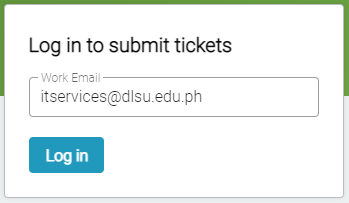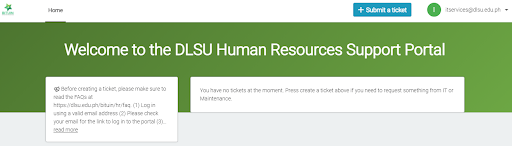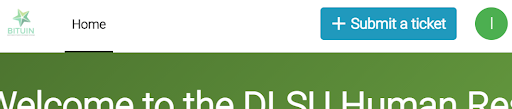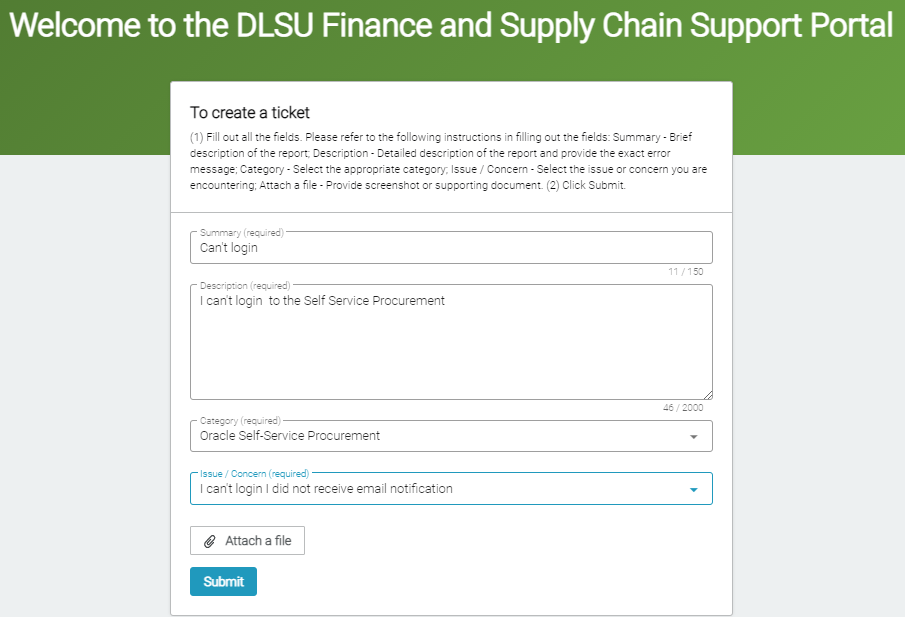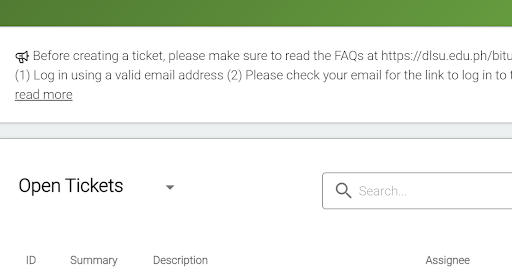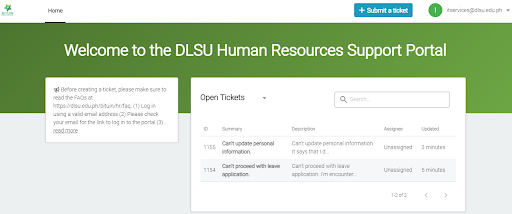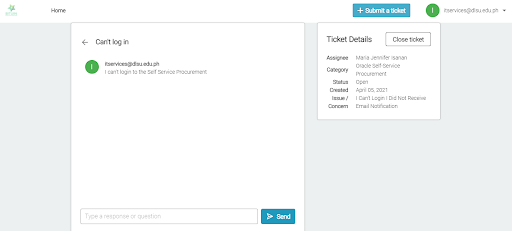- Go to the Support Portal.
- The DLSU Human Resources Support Portal page will open.
- Type a valid email address in Log in to submit tickets. Click Log in.
- A pop-up notification message will be displayed at the upper portion of the page.
- Check your email with the subject Login to your help desk portal. Click the “Click this link to login to the portal” link.
Note: An invitation link is sent each time the user logs in and serves as the user login authentication in the DLSU Human Resources Support Portal.
- The DLSU Human Resources Support Portal page will open.
- To report a concern/issue, click Submit a ticket.
- The form for ticket creation will be displayed.
- Fill out all the fields.
- Summary – brief description of the report
- Description – detailed description of the report and provide other information that would help resolve your report
- Category – select the appropriate category based on the application you are accessing
| Category (Main Apps) | Sub-Apps |
| HRIS – Attendance | Refers to the leaves and attendance related transactions of an employee depending on their employee classification. |
| HRIS – Onboarding | Refers to the Onboarding and Learn Process of a newly hired applicant. |
| HRIS – Performance | Refers to the Performance Evaluation Process of the employee. |
| HRIS – Personal Information | Refers to the 201 information of the Employee such as personal information, work experience, qualifications and family information of dependents. |
| HRIS – Recruitment | Refers to the Recruitment Process of an employee in applying for a job in DLSU. |
| HRIS – Succession | Refers to the succession planning of current workers as they leave the workforce due to retirement, attrition, and other factors. |
| HRIS – Technical Concerns | Refers to technical difficulties experienced in the system due to system performance, errors and incorrect screen results. |
| HRIS – Timekeeping | Refers to the Time Records of the Employee from the Biometric system. This includes correction of missing time logs due to failure to scan in/out, Change of Schedule, Overtime/Excess Time. |
- Employee Classification – select your employment classification.
- Issue / Concern – select the issue or concern you are encountering.
- Attach a file – provide a screenshot of the error message or other supporting documents.
- Click Submit.
- A pop-up notification message will be displayed at the upper portion of the page.
- Click Home to view your submitted ticket/s and its status.
- Click the drop down list to view your Open and Close ticket/s.
- Select the ticket to view its details.
- Ticket details will be displayed.
- You can send a message or question in the chat box.
- You can also close the ticket if your report has been resolved.